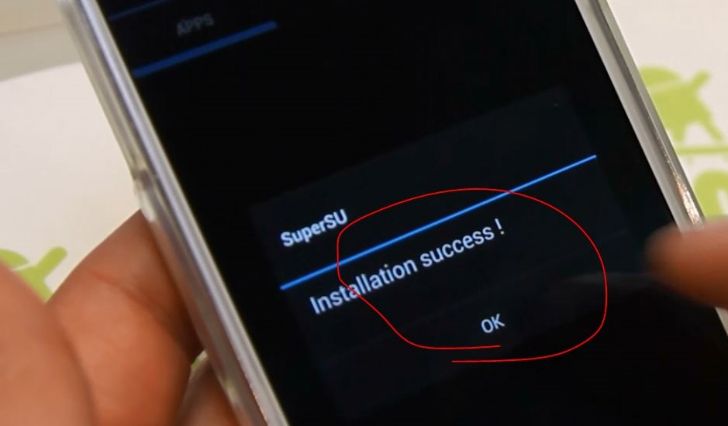Samsung Galaxy S4 Root & Loki Recovery CWM!!!
-- GS4 Root and Loki Recovery CWM --
--> This Will Install Root & Recovery For Your Qualcomm Based Samsung Galaxy S4 .....

Instructions:-
# Put Your Device In Debugging Mode
# Attach It Via Usb
# Click On Finally Do It Button

Dev-Host - Root and Recovery for ATT-TMO GS4-CASUAL-R527b.jar - The Ultimate Free File Hosting / File Sharing Service
In this tutorial we will see how to get root access on the Samsung Galaxy S4, the new flagship of the koreana that comes on the box with the latest version of Android 4.2.2.ROOT Samsung Galaxy Samsung Galaxy S4 S4 The international version, also known as GT-i9500 comes with Samsung Exynos processor 8-core 5 Octa unlike i9505 model does not have 4G LTE connectivity. At the same time we also have variations according to each of American and Canadian carriers, so we have a lot of models, but fortunately we have a rooting method for almost all of them.
1) Before'll get to download the necessary files for the process:
ODIN
http://stockroms.net/file/Tools/ODIN/Odin3v185.zip
Drivers USB
http://stockroms.net/file/Drivers/Sa...ile_Phones.exe
SuperSU
http://downloadandroidrom.com/file/t...erSU-v0.99.zip
Samsung Galaxy S4: USB debuggin 2) Now you have to enable USB mode debuggin in the Samsun Galaxy S4. To do this you have to go to the settings menu and press several times on About device to activate developer options where the option to enable USB debuggin.
Samsung Galaxy S4: Download Mode 2) After downloading the files and activate the USB debuggin have to install the drivers and off our Samsung Galaxy S4 to enter download mode.
After turning it off you have to press the Power button, Home and Volume Down at the same time. Then you will get a warning screen and have to drop all the buttons and press the volume up button to accept and enter download mode.
Samsung Galaxy S4: Install CWM or TWRP Recovery 3) Now you have to connect the Galaxy S4 to the PC using the original USB cable and download the Recovery on the model of your Samsung Galaxy S4 You can check it on the device. Some models feature the famous and other CMW Recovery with TWRP Recovery or both, but we all have root access to what matters to us.
CWM Recovery
CMW : ROOT Samsung Galaxy S4 GT-i9500
http://downloadandroidrom.com/file/G...ery_en_new.tar
CMW : ROOT Samsung Galaxy S4 Sprint SPH-L720
http://downloadandroidrom.com/file/G...pr-1.0.3.3.tar
CMW : ROOT Samsung Galaxy S4 T-Mobile SGH-M919
http://downloadandroidrom.com/file/G...mo-1.0.3.3.tar
CMW : ROOT Samsung Galaxy S4 T-Mobile AT&T SGH-i337
TWRP Recovery
TWRP : ROOT Samsung Galaxy S4 GT-i9505
http://downloadandroidrom.com/file/G....0-jfltexx.tar
TWRP : ROOT Samsung Galaxy S4 Sprint SPH-L720
http://downloadandroidrom.com/file/G...0-jfltespr.tar
TWRP : ROOT Samsung Galaxy S4 T-Mobile SGH-M919
http://downloadandroidrom.com/file/G...0-jfltetmo.tar
TWRP : ROOT Samsung Galaxy S4 (Bell, Rogers, Telus)
http://downloadandroidrom.com/file/G...0-jfltecan.tar
TWRP : ROOT Samsung Galaxy S4 US Cellular SCH-R930
http://downloadandroidrom.com/file/G...0-jflteusc.tar
4) After downloading the Recovery corresponding to the model of your Samsung Galaxy S4 have to unzip and open the ODIN file you downloaded in step one.
5) When you open ODIN 1.8.5 should see that the first box sets of yellow colo, which means that the drivers have been installed correctly. If it does not then I recommend that you perform the installation of Samsung Kies.
http://www.samsung.com/ar/support/us...tware/KIES/JSP

6) If you see the yellow rectangle, and then you can click on PDA and select the recovery you downloaded for the model of your Samsung Galaxy S4.
7) Then you just click Start and begin the flashing process. When finished, restart the Galaxy S4 and already the custom recovery is installed.

Then, after restarting the phone, you have to download SuperSU file downloaded in step 1 and upload it on the SD card of the phone via USB cable.
Samsung Galaxy S4: Recovery Mode 9) SuperSU file on the SD card, proceed to turn off the device to enter recovery mode. To do this you have to hold down buttons Volume Up, Home and Power simultaneously.
Then the Samsung logo appear and you must release the power button but keep the other two pressed until you have entered the recovery and follow the tutorial or TWRP CMW accordingly.
How to enter Recovery Mode in Samsung Galaxy S3 - YouTube
Root Samsung Galaxy S4 in CMW 1) If you installed the CMW recovery on your Samsung Galaxy S4, then you have to enter the option install zip from sdcard moving with buttons up and down volume, and press the power button to select. Then select choose zip from sdcard where you can find SuperSU file, select the file and press the power button.
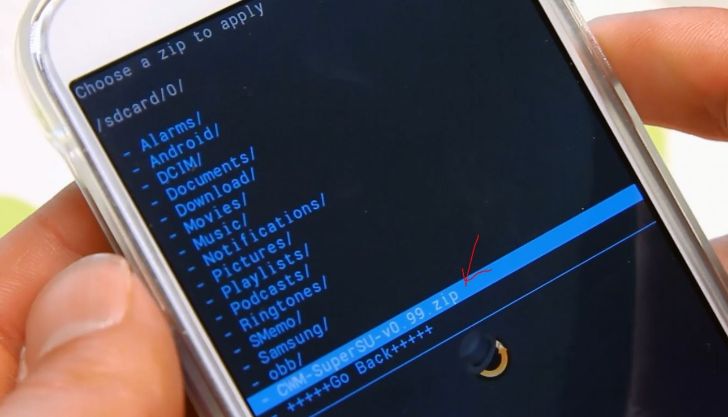
) Then you execute some commands and at the end will have to press Go Back to find opciónReboot System Now to restart Android 3) From Android, you have to find a new application called SuperSU and open to update the binaries.
Root Samsung Galaxy S4 in TWRP 1) If you've installed TWRP recovery mode starts you must select the Install option and then select the file SuperSU found in the external memory card.
2) Then select the file you will have to do a swipe to start the process rooteo.
Default
Root Samsung Galaxy S4 (All models)
Sponsored Links
Root Samsung Galaxy S4 (All models)
In this tutorial we will see how to get root access on the Samsung Galaxy S4, the new flagship of the koreana that comes on the box with the latest version of Android 4.2.2.ROOT Samsung Galaxy Samsung Galaxy S4 S4 The international version, also known as GT-i9500 comes with Samsung Exynos processor 8-core 5 Octa unlike i9505 model does not have 4G LTE connectivity. At the same time we also have variations according to each of American and Canadian carriers, so we have a lot of models, but fortunately we have a rooting method for almost all of them.
1) Before'll get to download the necessary files for the process:
ODIN
Drivers USB
SuperSU
Samsung Galaxy S4: USB debuggin 2) Now you have to enable USB mode debuggin in the Samsun Galaxy S4. To do this you have to go to the settings menu and press several times on About device to activate developer options where the option to enable USB debuggin.
How to Enable USB Debugging Mode on Samsung Galaxy S4 (9500/9505) on the Developer Options - YouTube
Gsm Support Forum.: Gsm-Advance
Samsung Galaxy S4: Download Mode 2) After downloading the files and activate the USB debuggin have to install the drivers and off our Samsung Galaxy S4 to enter download mode.
After turning it off you have to press the Power button, Home and Volume Down at the same time. Then you will get a warning screen and have to drop all the buttons and press the volume up button to accept and enter download mode.
How to enter Download Mode in Samsung Galaxy S3 - YouTube
Samsung Galaxy S4: Install CWM or TWRP Recovery 3) Now you have to connect the Galaxy S4 to the PC using the original USB cable and download the Recovery on the model of your Samsung Galaxy S4 You can check it on the device. Some models feature the famous and other CMW Recovery with TWRP Recovery or both, but we all have root access to what matters to us.
CWM Recovery
CMW : ROOT Samsung Galaxy S4 GT-i9500
CMW : ROOT Samsung Galaxy S4 Sprint SPH-L720
CMW : ROOT Samsung Galaxy S4 T-Mobile SGH-M919
CMW : ROOT Samsung Galaxy S4 T-Mobile AT&T SGH-i337
TWRP Recovery
TWRP : ROOT Samsung Galaxy S4 GT-i9505
TWRP : ROOT Samsung Galaxy S4 Sprint SPH-L720
TWRP : ROOT Samsung Galaxy S4 T-Mobile SGH-M919
TWRP : ROOT Samsung Galaxy S4 (Bell, Rogers, Telus)
TWRP : ROOT Samsung Galaxy S4 US Cellular SCH-R930
4) After downloading the Recovery corresponding to the model of your Samsung Galaxy S4 have to unzip and open the ODIN file you downloaded in step one.
Gsm Support Forum.: Gsm-Advance 5) When you open ODIN 1.8.5 should see that the first box sets of yellow colo, which means that the drivers have been installed correctly. If it does not then I recommend that you perform the installation of Samsung Kies.
http://www.samsung.com/ar/support/us...tware/KIES/JSP
This image has been resized. Click this bar to view the full image. The original image is sized 800x574.
6) If you see the yellow rectangle, and then you can click on PDA and select the recovery you downloaded for the model of your Samsung Galaxy S4.
7) Then you just click Start and begin the flashing process. When finished, restart the Galaxy S4 and already the custom recovery is installed.
This image has been resized. Click this bar to view the full image. The original image is sized 800x574.
Then, after restarting the phone, you have to download SuperSU file downloaded in step 1 and upload it on the SD card of the phone via USB cable.
Samsung Galaxy S4: Recovery Mode 9) SuperSU file on the SD card, proceed to turn off the device to enter recovery mode. To do this you have to hold down buttons Volume Up, Home and Power simultaneously.
Then the Samsung logo appear and you must release the power button but keep the other two pressed until you have entered the recovery and follow the tutorial or TWRP CMW accordingly.
How to enter Recovery Mode in Samsung Galaxy S3 - YouTube
Root Samsung Galaxy S4 in CMW 1) If you installed the CMW recovery on your Samsung Galaxy S4, then you have to enter the option install zip from sdcard moving with buttons up and down volume, and press the power button to select. Then select choose zip from sdcard where you can find SuperSU file, select the file and press the power button.
Gsm Support Forum.: Gsm-Advance This image has been resized. Click this bar to view the full image. The original image is sized 728x417.
2) Then you execute some commands and at the end will have to press Go Back to find opciónReboot System Now to restart Android 3) From Android, you have to find a new application called SuperSU and open to update the binaries.
This image has been resized. Click this bar to view the full image. The original image is sized 728x426.
Root Samsung Galaxy S4 in TWRP 1) If you've installed TWRP recovery mode starts you must select the Install option and then select the file SuperSU found in the external memory card.
2) Then select the file you will have to do a swipe to start the process rooteo.
This image has been resized. Click this bar to view the full image. The original image is sized 728x391.
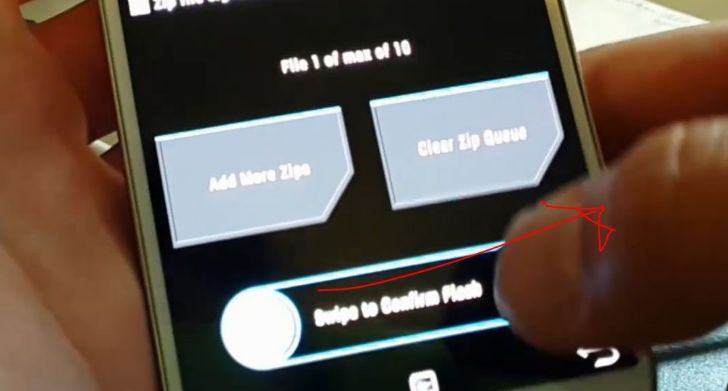
3) Once the process finishes you will see that Reboot System option appears and you have to select it to return to Android.
4) From Android, you have to find a new application called SuperSU and open to update the binaries.
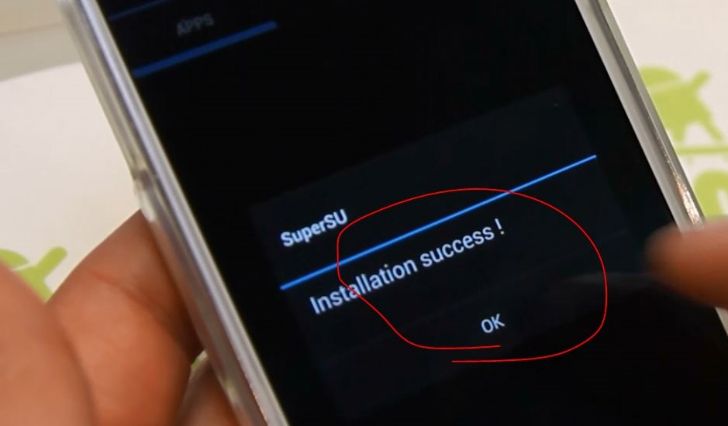
--> This Will Install Root & Recovery For Your Qualcomm Based Samsung Galaxy S4 .....


Instructions:-
# Put Your Device In Debugging Mode
# Attach It Via Usb
# Click On Finally Do It Button

Dev-Host - Root and Recovery for ATT-TMO GS4-CASUAL-R527b.jar - The Ultimate Free File Hosting / File Sharing Service
In this tutorial we will see how to get root access on the Samsung Galaxy S4, the new flagship of the koreana that comes on the box with the latest version of Android 4.2.2.ROOT Samsung Galaxy Samsung Galaxy S4 S4 The international version, also known as GT-i9500 comes with Samsung Exynos processor 8-core 5 Octa unlike i9505 model does not have 4G LTE connectivity. At the same time we also have variations according to each of American and Canadian carriers, so we have a lot of models, but fortunately we have a rooting method for almost all of them.
1) Before'll get to download the necessary files for the process:
ODIN
http://stockroms.net/file/Tools/ODIN/Odin3v185.zip
Drivers USB
http://stockroms.net/file/Drivers/Sa...ile_Phones.exe
SuperSU
http://downloadandroidrom.com/file/t...erSU-v0.99.zip
Samsung Galaxy S4: USB debuggin 2) Now you have to enable USB mode debuggin in the Samsun Galaxy S4. To do this you have to go to the settings menu and press several times on About device to activate developer options where the option to enable USB debuggin.
Samsung Galaxy S4: Download Mode 2) After downloading the files and activate the USB debuggin have to install the drivers and off our Samsung Galaxy S4 to enter download mode.
After turning it off you have to press the Power button, Home and Volume Down at the same time. Then you will get a warning screen and have to drop all the buttons and press the volume up button to accept and enter download mode.
Samsung Galaxy S4: Install CWM or TWRP Recovery 3) Now you have to connect the Galaxy S4 to the PC using the original USB cable and download the Recovery on the model of your Samsung Galaxy S4 You can check it on the device. Some models feature the famous and other CMW Recovery with TWRP Recovery or both, but we all have root access to what matters to us.
CWM Recovery
CMW : ROOT Samsung Galaxy S4 GT-i9500
http://downloadandroidrom.com/file/G...ery_en_new.tar
CMW : ROOT Samsung Galaxy S4 Sprint SPH-L720
http://downloadandroidrom.com/file/G...pr-1.0.3.3.tar
CMW : ROOT Samsung Galaxy S4 T-Mobile SGH-M919
http://downloadandroidrom.com/file/G...mo-1.0.3.3.tar
CMW : ROOT Samsung Galaxy S4 T-Mobile AT&T SGH-i337
TWRP Recovery
TWRP : ROOT Samsung Galaxy S4 GT-i9505
http://downloadandroidrom.com/file/G....0-jfltexx.tar
TWRP : ROOT Samsung Galaxy S4 Sprint SPH-L720
http://downloadandroidrom.com/file/G...0-jfltespr.tar
TWRP : ROOT Samsung Galaxy S4 T-Mobile SGH-M919
http://downloadandroidrom.com/file/G...0-jfltetmo.tar
TWRP : ROOT Samsung Galaxy S4 (Bell, Rogers, Telus)
http://downloadandroidrom.com/file/G...0-jfltecan.tar
TWRP : ROOT Samsung Galaxy S4 US Cellular SCH-R930
http://downloadandroidrom.com/file/G...0-jflteusc.tar
4) After downloading the Recovery corresponding to the model of your Samsung Galaxy S4 have to unzip and open the ODIN file you downloaded in step one.
5) When you open ODIN 1.8.5 should see that the first box sets of yellow colo, which means that the drivers have been installed correctly. If it does not then I recommend that you perform the installation of Samsung Kies.
http://www.samsung.com/ar/support/us...tware/KIES/JSP

6) If you see the yellow rectangle, and then you can click on PDA and select the recovery you downloaded for the model of your Samsung Galaxy S4.
7) Then you just click Start and begin the flashing process. When finished, restart the Galaxy S4 and already the custom recovery is installed.

Then, after restarting the phone, you have to download SuperSU file downloaded in step 1 and upload it on the SD card of the phone via USB cable.
Samsung Galaxy S4: Recovery Mode 9) SuperSU file on the SD card, proceed to turn off the device to enter recovery mode. To do this you have to hold down buttons Volume Up, Home and Power simultaneously.
Then the Samsung logo appear and you must release the power button but keep the other two pressed until you have entered the recovery and follow the tutorial or TWRP CMW accordingly.
How to enter Recovery Mode in Samsung Galaxy S3 - YouTube
Root Samsung Galaxy S4 in CMW 1) If you installed the CMW recovery on your Samsung Galaxy S4, then you have to enter the option install zip from sdcard moving with buttons up and down volume, and press the power button to select. Then select choose zip from sdcard where you can find SuperSU file, select the file and press the power button.
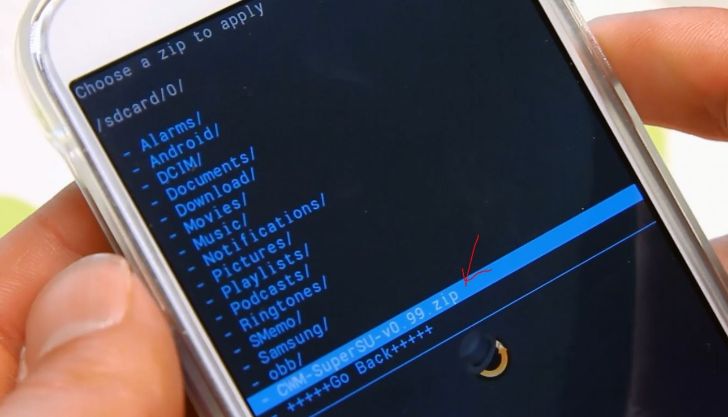
) Then you execute some commands and at the end will have to press Go Back to find opciónReboot System Now to restart Android 3) From Android, you have to find a new application called SuperSU and open to update the binaries.
Root Samsung Galaxy S4 in TWRP 1) If you've installed TWRP recovery mode starts you must select the Install option and then select the file SuperSU found in the external memory card.
2) Then select the file you will have to do a swipe to start the process rooteo.
Default
Root Samsung Galaxy S4 (All models)
Sponsored Links
Root Samsung Galaxy S4 (All models)
In this tutorial we will see how to get root access on the Samsung Galaxy S4, the new flagship of the koreana that comes on the box with the latest version of Android 4.2.2.ROOT Samsung Galaxy Samsung Galaxy S4 S4 The international version, also known as GT-i9500 comes with Samsung Exynos processor 8-core 5 Octa unlike i9505 model does not have 4G LTE connectivity. At the same time we also have variations according to each of American and Canadian carriers, so we have a lot of models, but fortunately we have a rooting method for almost all of them.
1) Before'll get to download the necessary files for the process:
ODIN
Drivers USB
SuperSU
Samsung Galaxy S4: USB debuggin 2) Now you have to enable USB mode debuggin in the Samsun Galaxy S4. To do this you have to go to the settings menu and press several times on About device to activate developer options where the option to enable USB debuggin.
How to Enable USB Debugging Mode on Samsung Galaxy S4 (9500/9505) on the Developer Options - YouTube
Gsm Support Forum.: Gsm-Advance
Samsung Galaxy S4: Download Mode 2) After downloading the files and activate the USB debuggin have to install the drivers and off our Samsung Galaxy S4 to enter download mode.
After turning it off you have to press the Power button, Home and Volume Down at the same time. Then you will get a warning screen and have to drop all the buttons and press the volume up button to accept and enter download mode.
How to enter Download Mode in Samsung Galaxy S3 - YouTube
Samsung Galaxy S4: Install CWM or TWRP Recovery 3) Now you have to connect the Galaxy S4 to the PC using the original USB cable and download the Recovery on the model of your Samsung Galaxy S4 You can check it on the device. Some models feature the famous and other CMW Recovery with TWRP Recovery or both, but we all have root access to what matters to us.
CWM Recovery
CMW : ROOT Samsung Galaxy S4 GT-i9500
CMW : ROOT Samsung Galaxy S4 Sprint SPH-L720
CMW : ROOT Samsung Galaxy S4 T-Mobile SGH-M919
CMW : ROOT Samsung Galaxy S4 T-Mobile AT&T SGH-i337
TWRP Recovery
TWRP : ROOT Samsung Galaxy S4 GT-i9505
TWRP : ROOT Samsung Galaxy S4 Sprint SPH-L720
TWRP : ROOT Samsung Galaxy S4 T-Mobile SGH-M919
TWRP : ROOT Samsung Galaxy S4 (Bell, Rogers, Telus)
TWRP : ROOT Samsung Galaxy S4 US Cellular SCH-R930
4) After downloading the Recovery corresponding to the model of your Samsung Galaxy S4 have to unzip and open the ODIN file you downloaded in step one.
Gsm Support Forum.: Gsm-Advance 5) When you open ODIN 1.8.5 should see that the first box sets of yellow colo, which means that the drivers have been installed correctly. If it does not then I recommend that you perform the installation of Samsung Kies.
http://www.samsung.com/ar/support/us...tware/KIES/JSP
This image has been resized. Click this bar to view the full image. The original image is sized 800x574.
6) If you see the yellow rectangle, and then you can click on PDA and select the recovery you downloaded for the model of your Samsung Galaxy S4.
7) Then you just click Start and begin the flashing process. When finished, restart the Galaxy S4 and already the custom recovery is installed.
This image has been resized. Click this bar to view the full image. The original image is sized 800x574.
Then, after restarting the phone, you have to download SuperSU file downloaded in step 1 and upload it on the SD card of the phone via USB cable.
Samsung Galaxy S4: Recovery Mode 9) SuperSU file on the SD card, proceed to turn off the device to enter recovery mode. To do this you have to hold down buttons Volume Up, Home and Power simultaneously.
Then the Samsung logo appear and you must release the power button but keep the other two pressed until you have entered the recovery and follow the tutorial or TWRP CMW accordingly.
How to enter Recovery Mode in Samsung Galaxy S3 - YouTube
Root Samsung Galaxy S4 in CMW 1) If you installed the CMW recovery on your Samsung Galaxy S4, then you have to enter the option install zip from sdcard moving with buttons up and down volume, and press the power button to select. Then select choose zip from sdcard where you can find SuperSU file, select the file and press the power button.
Gsm Support Forum.: Gsm-Advance This image has been resized. Click this bar to view the full image. The original image is sized 728x417.
2) Then you execute some commands and at the end will have to press Go Back to find opciónReboot System Now to restart Android 3) From Android, you have to find a new application called SuperSU and open to update the binaries.
This image has been resized. Click this bar to view the full image. The original image is sized 728x426.
Root Samsung Galaxy S4 in TWRP 1) If you've installed TWRP recovery mode starts you must select the Install option and then select the file SuperSU found in the external memory card.
2) Then select the file you will have to do a swipe to start the process rooteo.
This image has been resized. Click this bar to view the full image. The original image is sized 728x391.
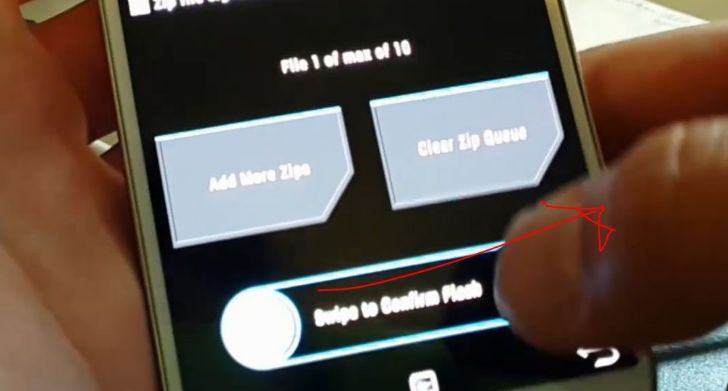
3) Once the process finishes you will see that Reboot System option appears and you have to select it to return to Android.
4) From Android, you have to find a new application called SuperSU and open to update the binaries.